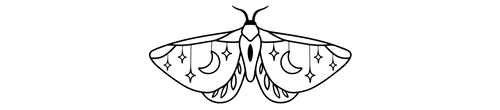how can we help?
Here's a list of our most commonly asked questions! If you don't see your question asked here, please don't hesitate to contact us ✨
Let's Get You Started...
I haven't received an email.
If you haven't recived an email, please check the spam/ junk folder just in case. We recommend adding hello@onlythecurious.com to your email contacts or allow-list to ensure that you always get our emails in your inbox.
What is your refund policy?
We do not offer any refunds but we’ll gladly do our best to help should any problems arises with installation.
Where can I find my previous purchases?
To regain access to your previously purchased products on The Color Lab or Fine Art Actions, simply create a new account on onlythecurious using the same email address you used on previous websites.
You will be prompted to create a new password during the registration process, and once you have successfully logged in, you should be able to see all your past purchases in your account
Color Grades
About Actions
What are Photoshop Actions?
Photoshop Actions are installable effects for Adobe Photoshop that can quickly and professionally improve your photo with the click of a button.
Here at onlythecurious we’ve created handcrafted colors palettes that are designed to apply a beautiful set of tones on your photos with just one click!
How do I install an Action?
- Locate where the action is downloaded.
- Double click on the action to “install” the action.
- Go to Photoshop, then ensure your Action panel is open by going to the Window menu, and then ensure Actions is checked.
- The action will now appear at the bottom on the list of actions. In case you have a lot of previously installed actions, scroll down on the entire list to see it. It will be in a folder called “*Name of the action* by onlythecurious”.
How do I run an action?
- Make sure the image you want to use the action on is open in Photoshop.
- Make sure you have your Actions panel open. It is located under the Window menu, and then ensure Actions is checked.
- Click on the action that you would like to run. Make sure it’s not the folder, but the action within the folder. If you did it correctly, the “Play” icon at the bottom of the actions palette will now be in a dark grey colour.
- Hit the “Play” button and it will run the action.
- It will now add a folder to the top of your image, which contains all the color adjustments applied non-destructively to the image.
- We encourage you to change the opacities and amend the adjustment layers within to suit your image.
How do I customize an Action?
- Once your action has run, the layer names may include certain instructions such as masking certain parts of the image, for example, the skin.
- You can adjust the opacity of the folder or the individual layers.
- Feel free to turn layers on and off to explore the different colour combinations on your image.
- Amend the adjustment layers to explore various color tones on your pictures.
I’m new to Photoshop, can I still use your presets?
Absolutely! Our actions and presets are designed to help those with little editing knowledge to achieve striking and storytelling colours with just one click.
Can I transfer my presets to another computer?
Yes you can! Once you receive your presets via the download link after purchase, it is highly recommended that you save them onto an external hard drive where they can be safely stored.
What version of Photoshop do I need to use the action? Will it work in any language?
Our actions are designed to work on Photoshop CC. Using any version below that will not function as they are missing certain adjustment layers. These actions are designed to work with any language as well.
Will your actions work for Lightroom and Adobe Elements?
Our Photoshop actions are strictly for Adobe Photoshop CC and it will not work at present on another program. If you mainly edit with Lightroom, check out our new Lightroom Profiles!
Are your actions compatible on Mac & PC?
Yes! Our actions are compatible with both Mac and PC.
What are the benefits of using Actions over Lightroom Profiles?
- Non-Destructive Editing (with Adjustments): While Photoshop Actions themselves alter pixels directly, you can record them with Adjustments, making the edits non-destructive and allowing for adjustments later. Lightroom Profiles are inherently non-destructive.
- Greater Flexibility: Photoshop Actions offer a wider range of editing possibilities compared to Lightroom Profiles. They can incorporate complex adjustments, layer effects, and scripting, allowing for more creative control over your image.
About Lightroom Profiles
What are Lightroom Profiles?
Lightroom Profiles are like sets of instructions that define the overall look and feel of your photo, particularly in terms of color and tone. They can be used to achieve a specific aesthetic, correct color casts, or simply enhance the visual impact of your image.
What software do I need to use Lightroom Profiles?
You'll need either Adobe Lightroom, Adobe Lightroom CC, or Adobe Lightroom Mobile.
How does it work?
Our team has meticulously translated the steps involved in all of your favorite Photoshop Actions into adjustments understandable by Lightroom. This allows you to apply the desired look and feel to your photos with a single click.
What's the difference between Lightroom Profiles and Lightroom Presets?
While similar in concept, Lightroom Profiles are created using a more advanced technique called Look Up Tables (LUTs) and allow for more nuanced control over color adjustments compared to standard presets.
Will the Lightroom Profiles look identical to their corresponding Photoshop Actions?
Since Photoshop offers more editing capabilities than Lightroom, there might be slight variations in the final outcome. However, we've meticulously adjusted each profile to ensure that the core effects and adjustments are as close as possible to the Actions you know and love.
What are the benefits of using Lightroom Profiles?
- Non-destructive editing: Lightroom Profiles work similarly to presets, allowing you to modify the edits later without affecting the original photo.
- Faster workflow: Applying a Profile takes a single click, streamlining your editing process compared to replicating actions manually. If you have Lightroom Mobile, you can even edit from your phone!
- Lightroom compatibility: These Profiles are designed specifically for Lightroom, offering a seamless editing experience within that software.
What are the limitations of using Lightroom Profiles?
- Customization: The level of customization might be slightly reduced compared to using the full-fledged Actions in Photoshop.
Digital Backdrops
About Digital Backdrops
What are digital backdrops?
Our digital backdrops are curated images that provide a convenient and creative way to enhance your photography. They are designed to replace the real background behind a person or object. We recommend using Photoshop for a seamless finish.
You can use them to create a mood or add another storytelling component to your studio photography.
Can I use them commercially?
Unless otherwise stated, yes you can use our digital backdrops for your commercial projects.
Partnerships
How do I contribute to onlythecurious?
Although most of our content is born in-house, we’re always looking for contributors to write about what they're most passionate about. Email us at hello@onlythecurious.com for more information!
Do you collaborate with brands?
We do! If you’re a brand interested in collaborating, please contact us at hello@onlythecurious.com